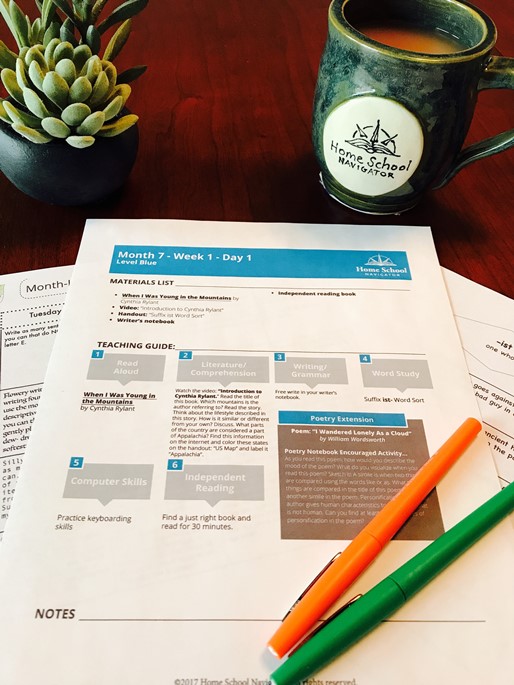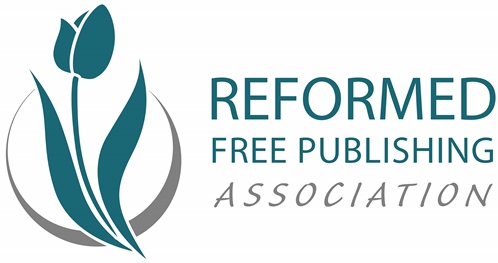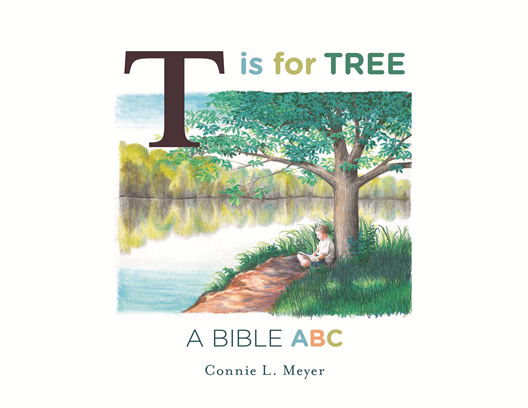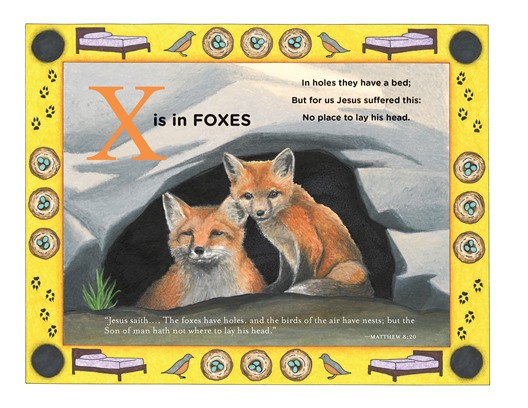Over the last several weeks we have had an opportunity to use and review a brand new language arts curriculum from
Home School Navigator. I have been exploring the Red and Green levels along with the
interactive notebooks for the blue level. There is a lot to discuss with
Home School Navigator Reading and Language Arts Curriculum, so stay with me this review may get a little long!
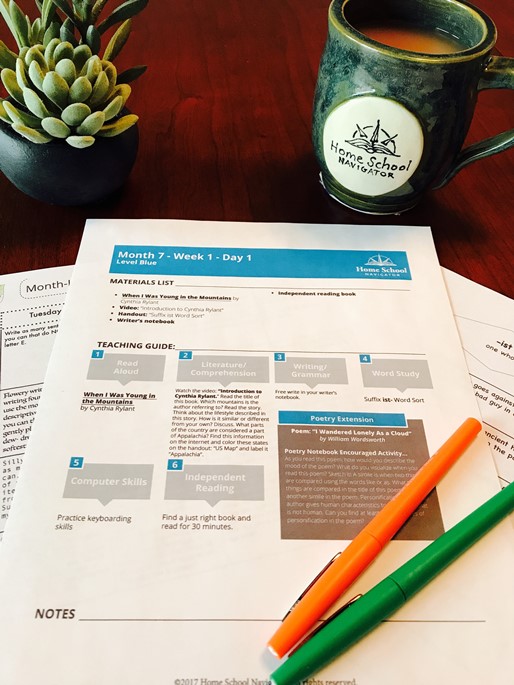
Home School Navigator Reading and Language Arts Curriculum is an online language arts curriculum for elementary aged students that teaches reading, writing, word study, grammar, and vocabulary using books, videos, and printable worksheets. There are 6 different levels that are color coded and based on skill level not grade level.
Red is for students who are starting to learn letter recognition.
Orange is for students who are beginning to write and can read simple words and sentences.
Yellow for students who can write simple sentences and can read short stories.
Green is for students who can read short chapter books and write longer passages.
Blue is for students reading chapter books and writing paragraphs.
Indigo is for students able to write longer works using paragraphs and reading longer chapter books.
Lessons are set up for a 36 week school year. All of the planning is done for the teacher. All you need to do is print the worksheets out for your students and gather the books if you have access to a good library. Home School Navigator uses a lot of different books for their lessons. They recognize that some people (like me) will not have access to a library that will have all of the books available so they provide links to YouTube videos of the books being read aloud so your child will be able to complete the assignments even if they cannot get the books.
Once you create a parent account, you create user names and passwords for each of the children who are using the program. You have to log in through the parent account and then log in the child.
Once they are logged in you are taken to a page showing all of the weeks in the level.
You choose the week you are on and it shows each day of that week. It shows how many assignments are shown for each day. You do not have to complete all of the assignments, you can pick and choose.
When you click on the drop down for each section it gives you the assignment, has the video (if there is one) and tells what worksheets you have to complete.
When you finish that day's assignments you can either upload photos of your child's work to submit to an online portfolio or you can check a box that you have completed the lesson.
You can then log out that child from the dashboard and log in your next child, or the parent can log out of Home School Navigator completely.
Within each level is a Master Book list that breaks down what books are used by level and by month that you can print out. At the beginning of each week there is a Weekly Guide for the teacher that you can print out or read from your screen showing which books are being used, what materials you will need and what the assignments will be for each section. There is also a section that allows you to print out all of the handouts that you will need by month.
Supplies you will need to use Home School Navigator will vary. Besides access to a computer or other electronic device and a way to print the worksheets you will need some basic school supplies such as pens, paper, glue, tape, and a 3 ring binder to hold your papers. You will also need something like a composition notebook to do the interactive notebook studies and you may want one for your Writer's Notebook. For some activities you will need some special supplies. For example one of Lily's activities was to make craters using flour, cocoa, and different size balls.
My main user for Home School Navigator was Lily. She is in third grade and a very strong reader but not a strong writer so I decided to start her at the beginning of the Green Level. We have a 4 day a week homeschool schedule but even though they schedule 5 days a week often the last day is a catch up day so that worked great with our schedule and on the weeks where it wasn't a catch up day we combined or rearranged to make it work.
We live in a very small town with a very small library. Our library had none of the books for the first two months. Inter-library Loan is not a good option either because yo never know how long it will take to get the books in and we have to pay to ship them back. This was disappointing to Lily because she is a reader and wanted to have the books in hand, but I appreciate that Home School Navigator includes the links for the books being read for those of us who cannot get the books. The main sections for her lessons included :
Read Aloud
Literature/Comprehension
Writing/Grammar
Phonics/Word Study/Vocabulary
Handwriting
Independent Reading
Understanding Reading Skills and Strategies
Poetry Extension
The Read Aloud section just lists the book that you are focusing on. The link to the YouTube video is included in the Literature Section along with any assignments or the video that teaches the lesson. Writing/Grammar has directions to write in your writers notebook or gives the instruction for the grammar assignment. Phonics/Study/Vocabulary has a worksheet to complete. The Handwriting section sometimes has a specific assignment or suggestions for practicing handwriting, many of Lily's were optional cursive writing practice. Independent Reading reminds you to read for 30 minutes from your Just Right Book (a book your child chooses to read on their own there is a video on choosing these books) and will sometimes have an assignment in that book. The Poetry Extension gives you the title of a suggested poem and author but you have to find the poem on your own due to copyright laws they cannot include them. They are easily found online. There is an activity related to the poem.
Lily's first month started with Fairy Tales which she loved. We had an opportunity to listen to several stories we had never heard before and compared and contrasted them. We learned about different elements of fairy tales, how to write a paragraph using a paragraph sandwich, banishing boring verbs, and more. In our second month we started listening to books by Patricia Polacco and learned about adjectives, contractions, word attack strategies, plot, and more.


I started Emmie at the beginning of the Red Level. She is 7 and reading short stories but has not done much at all with language arts so I started her a level down. We did not do the writing activities, instead she used her handwriting book. She was under the weather when we first got this review so she started later then Lily. We started with circular stories like If You Give a Mouse a Cookie, If You Give a Dog a Donut, etc... I was able to find a few of these at the library, but she enjoyed watching the videos of the stories being read. She loved the activity where she was creating her own circular story. She wrote and illustrated a several of those!
Anthony and Christian worked on the
interactive notebook for the book The Invention of Hugo Cabret which was included in month 2 of the blue level. I chose this book for their study because we had never read it before and I knew they would be interested in reading it. The book study book is not read aloud so you will have to get a copy of the book in order to complete the study. While the books chosen for the lessons are picture books that are under the reading level of the child, the interactive notebook books are at the reading level for the child. The notebook is available as a PDF download that you print. Answer keys are included in the back. To complete the notebook your child will need something to glue it in such as a composition notebook, glue, scissors, pen or pencil, dictionary and thesaurus.
The Invention of Hugo Cabret interactive notebook download is 16 pages long. Each page in the study tells you where the questions will come from such as chapters 3-5, 6-8, etc.. There is a variety of things the children will do such as define words, give examples of foreshadowing, make predictions, list character traits, answer questions, find similes, and more. For each section of the book there are 2-4 activities to cover in the interactive notebook.
The boys loved the book. I thought the activities in the interactive notebook were age and appropriate and did a great job having the boys look for insights without doing so many activities that it would make them loose the enjoyment of reading the book. They thought the notebook was a lot better then having to write a book report. We will definitely be doing more of these.


Overall I was very impressed with Home School Navigator! I loved the book choices. We had a chance to read some of our favorites again but we also read several stories we have never heard of that were fantastic. I think using picture books to teach the concepts is a wonderful idea. I loved that they provided the links for them being read aloud because without those I would not have been able to use the curriculum. I thought the activities that went along with the lessons were great and well though out. The program is very flexible. You do not have to complete all of the activities for each day, you can customize so it works for you.
There were some sound issues on some of the teaching videos. Even with the sound all the way up, it was very hard to hear. Also I wish they would zoom in more on some of those videos and focus on what they are talking about rather then keeping it a wide shot with the teacher in the video. I wish that were true in the read aloud videos too. The shot is wide with the teacher in the video looking at the page as she is holding it. I wish they would focus completely on the pages of the book while they are reading (maybe placing it flat on a table) as sometimes it is hard to see and appreciate the illustrations. I wish that instead of having the worksheets available to print out by the month that they would have them available to print out by the week. You can print them by going into each daily activity if there are some activities that you will choose to skip. There is a lot of printing with Home School Navigator, especially if you are using it with multiple students. I wish the log in was different. I would rather have a way to be able to log the children in without needing to go through the parent account.
To see what my Crew Mates had to say, stop by the
Crew Blog!